How LOA Portal works
How to create a LOA Portal account:
- To start searching for schools and applying, select “Register” on the homepage.

Homepage LOA Portal
- Enter Email and Full Name.
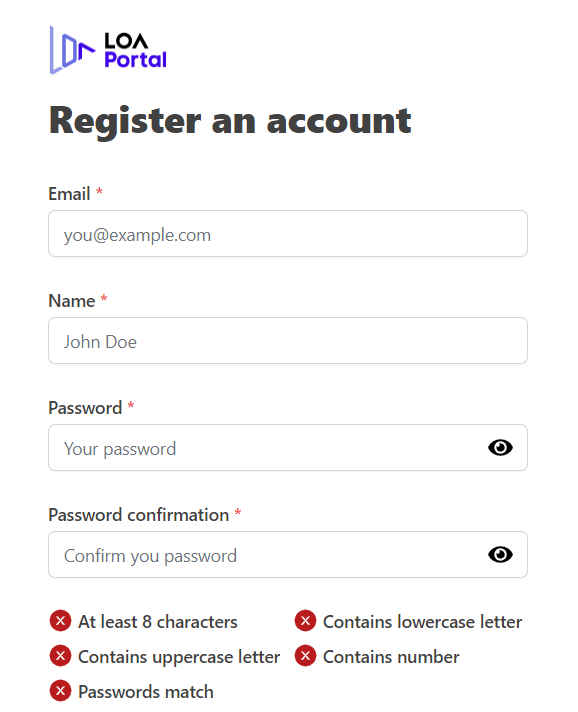
Form to create an account LOA Portal
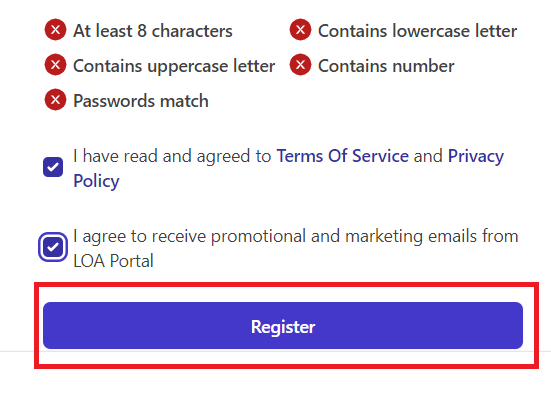
The button to create an account LOA Portal
Log in to your LOA Portal Account:
- Go to https://www.loaportal.com and select Login at the homepage.
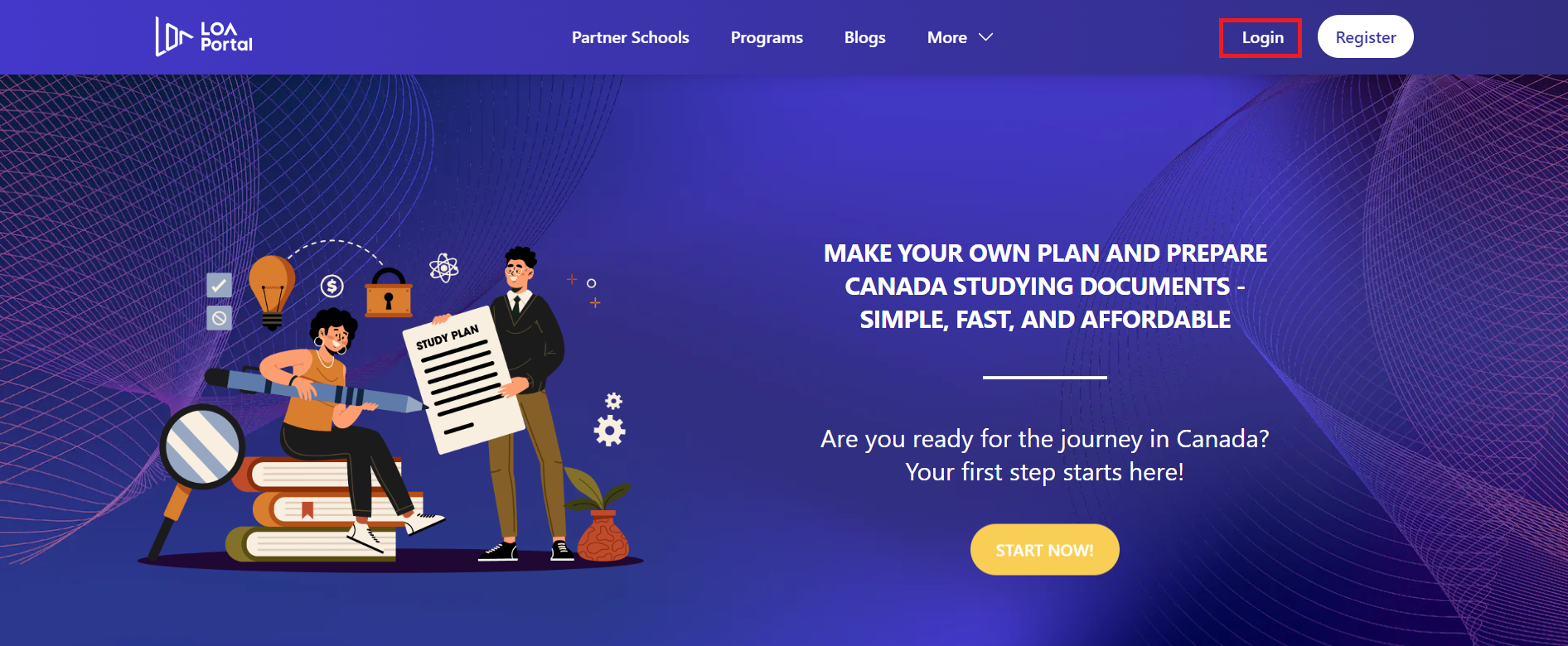
Homepage LOA Portal
- Enter Email and Password.
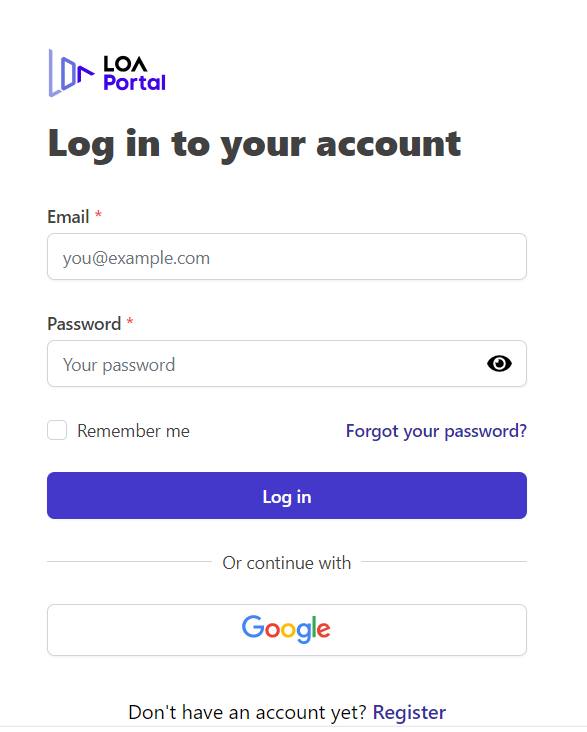
Login form LOAPortal
- Check the box Remember me if you want direct access to your account next time (You can sign in with Google if you already have a Google account associated with the LOA Portal by clicking the Google logo).
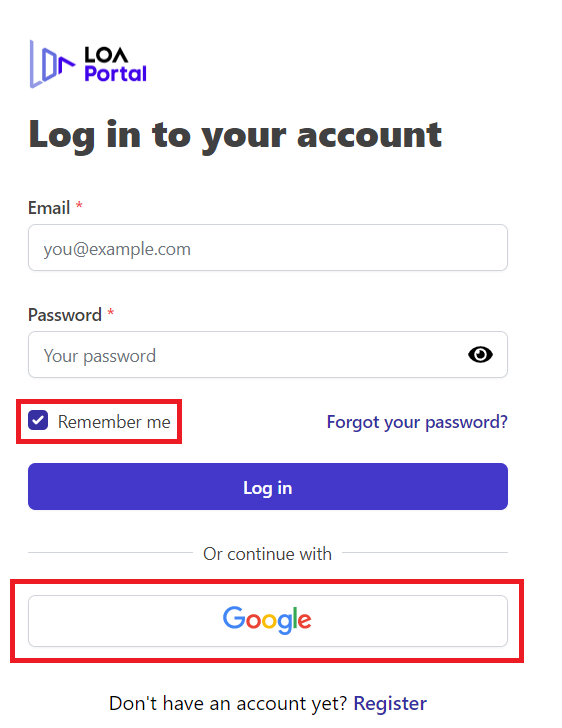
Remember me/Sign in with Google
- Click Log In to finish.
Information:
To start choosing schools, majors and applying, you must have personal information on the LOA Portal:
Log in to the LOA Portal at www.loaportal.com/login. If you do not have a LOA Portal account, select Create an account (You can sign in with Google if you already have a Google account associated with LOA Portal by clicking the Google logo).
At the LOA Portal Dashboard, select My Profile.

Information item in LOA Portal Dashboard
Fill in the necessary information in the Personal Information section. Once filled in, select Save and press Continue.
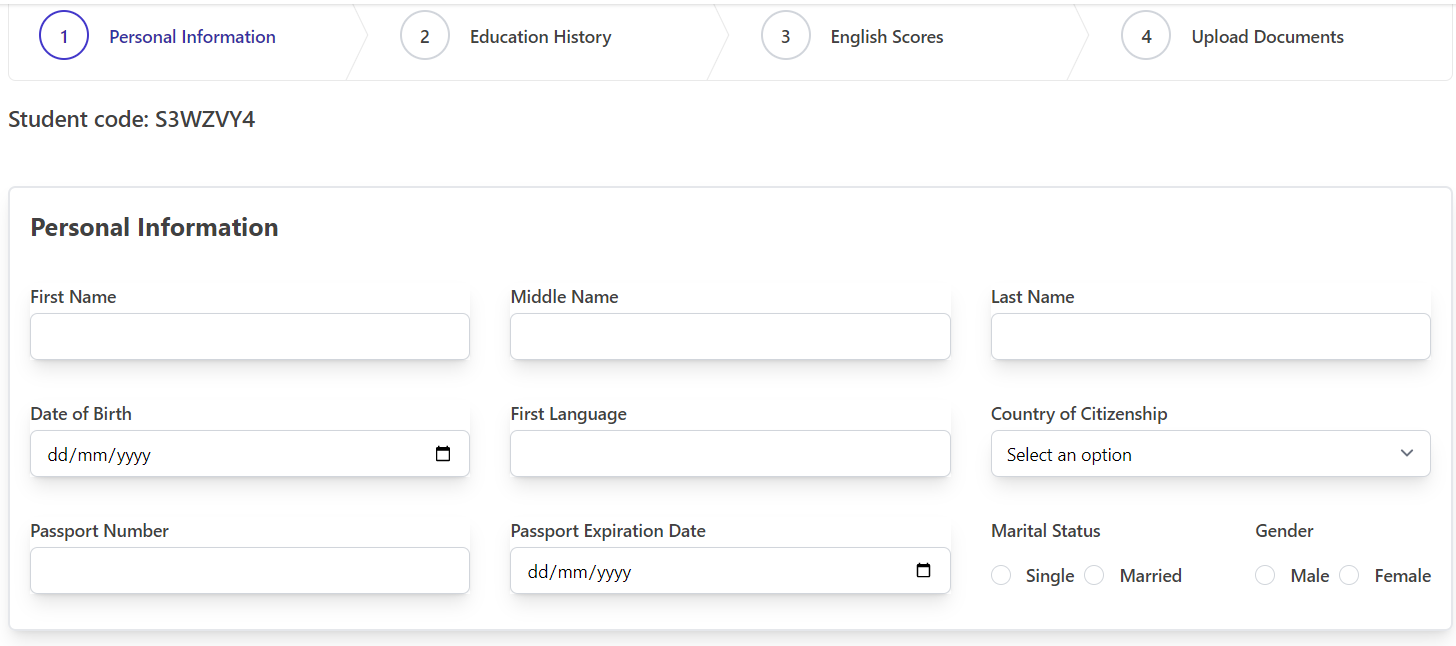
Fill in personal information LOA Portal
Fill in the necessary information in the Education History section. Once filled in, select Save and press Continue. You can press Previous to modify the information in the previous section.
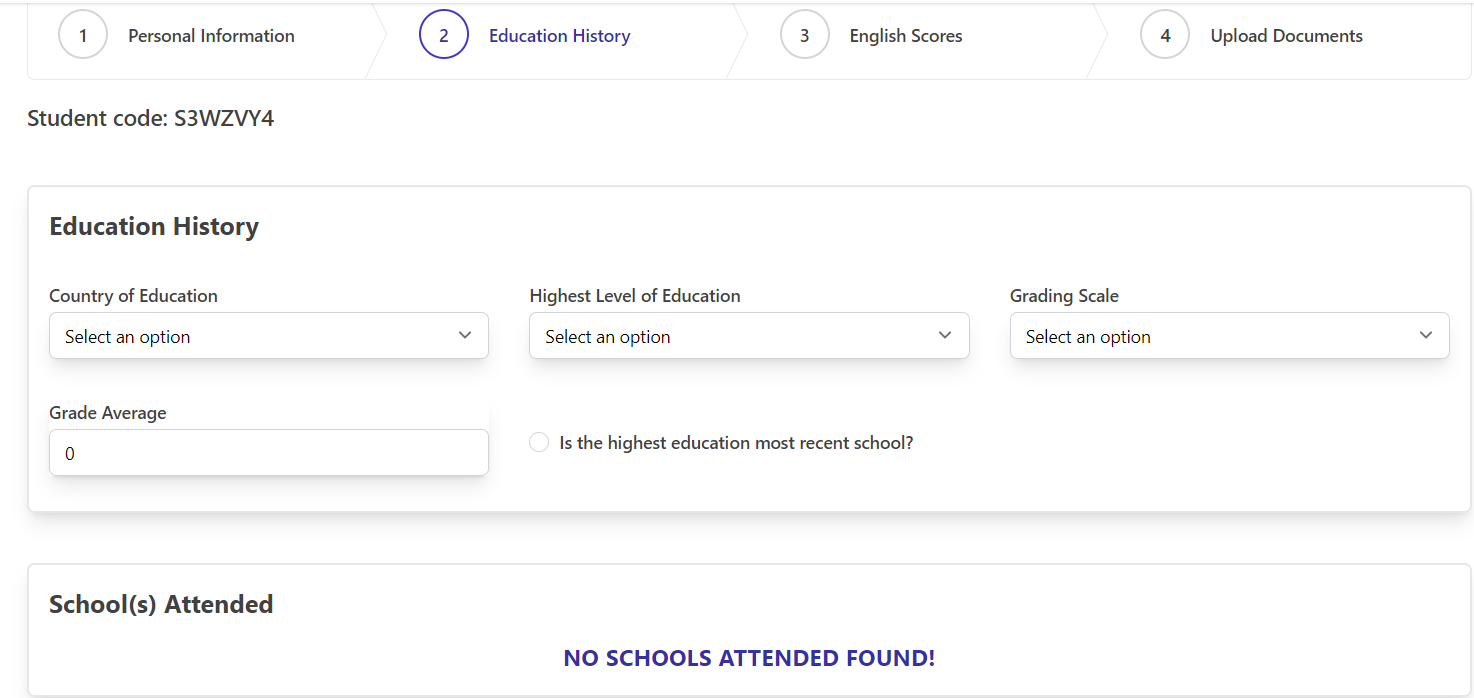
Fill out the education history LOA Portal
Fill in the necessary information in the English Scores section. Once filled in, select Save and press Continue. You can press Previous to modify the information in the previous section.

Fill in the English scores LOA Portal
Upload the required documents in the section Upload Documents. You can return to this section to download more related records.
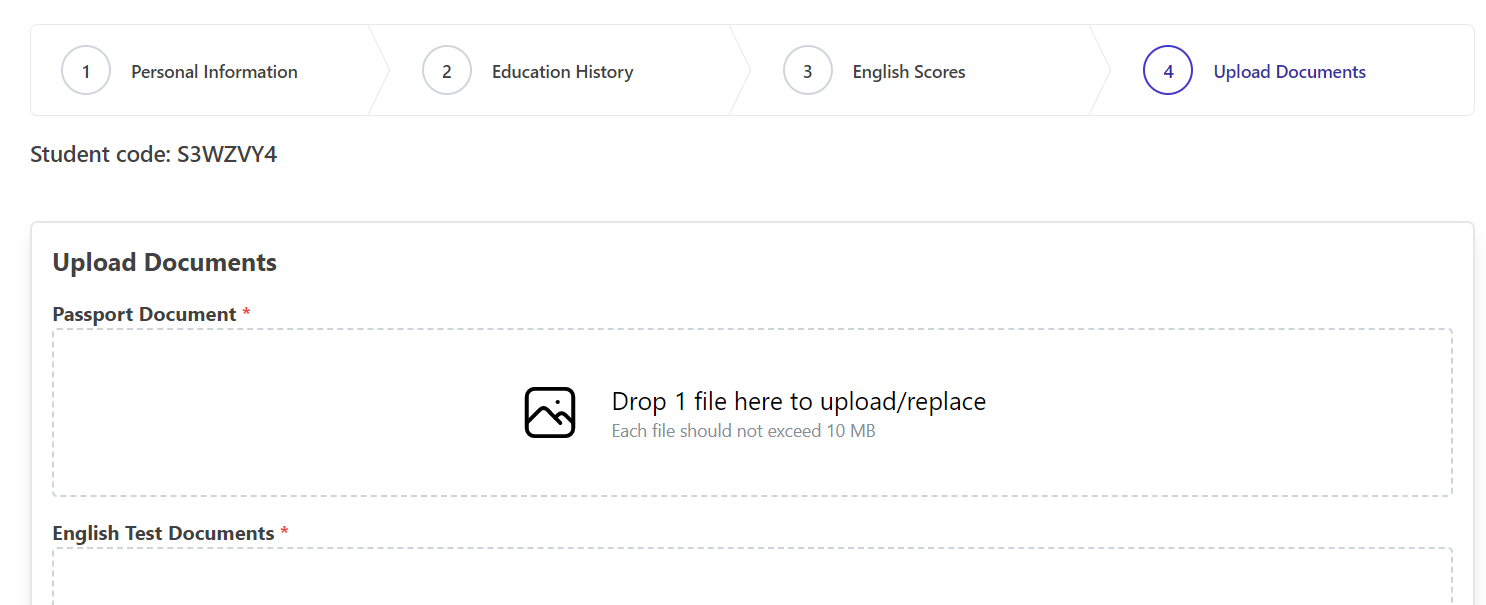
Upload documents to LOA Portal
Click Finish to complete the Profile section.

The button to complete the profile LOA Portal
Search for a study program:
Log in to the LOA Portal at www.loaportal.com/login. If you do not have a LOA Portal account, select Register (You can sign in with Google if you already have a Google account associated with LOA Portal by clicking the Google logo).
At the LOA Portal Dashboard, select the Search program item.

Program Searching on LOA Portal Dashboard
Type a course in the search bar, or, use the filter to find the exact result.
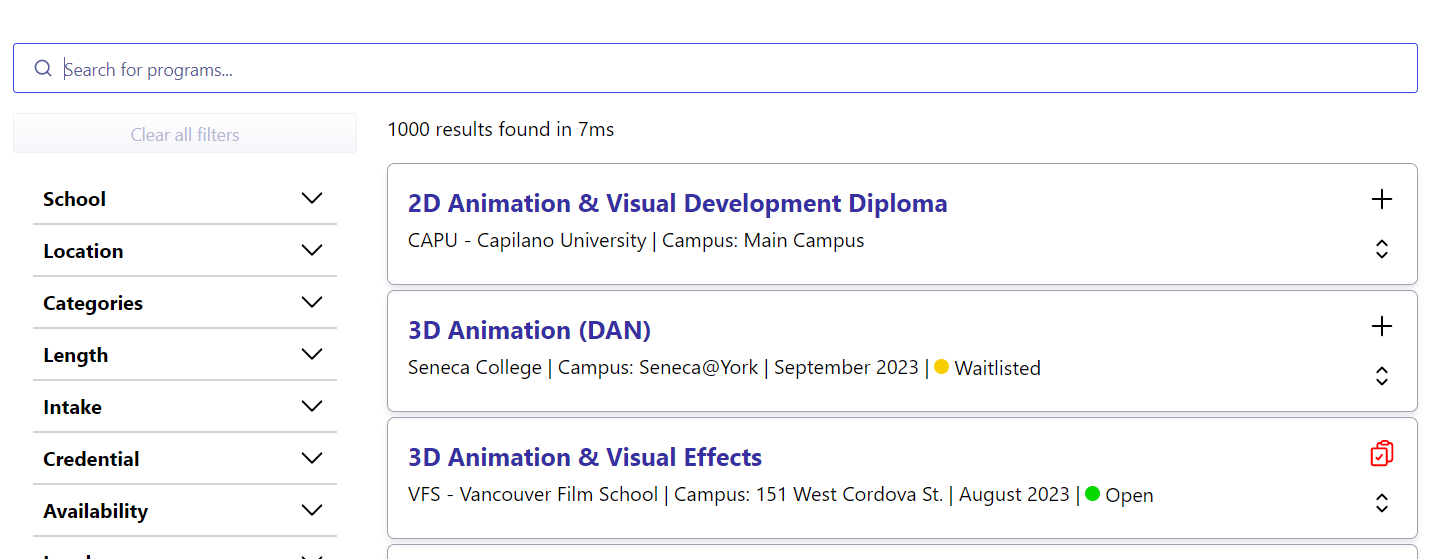
Press the up and down arrows for detailed program information.
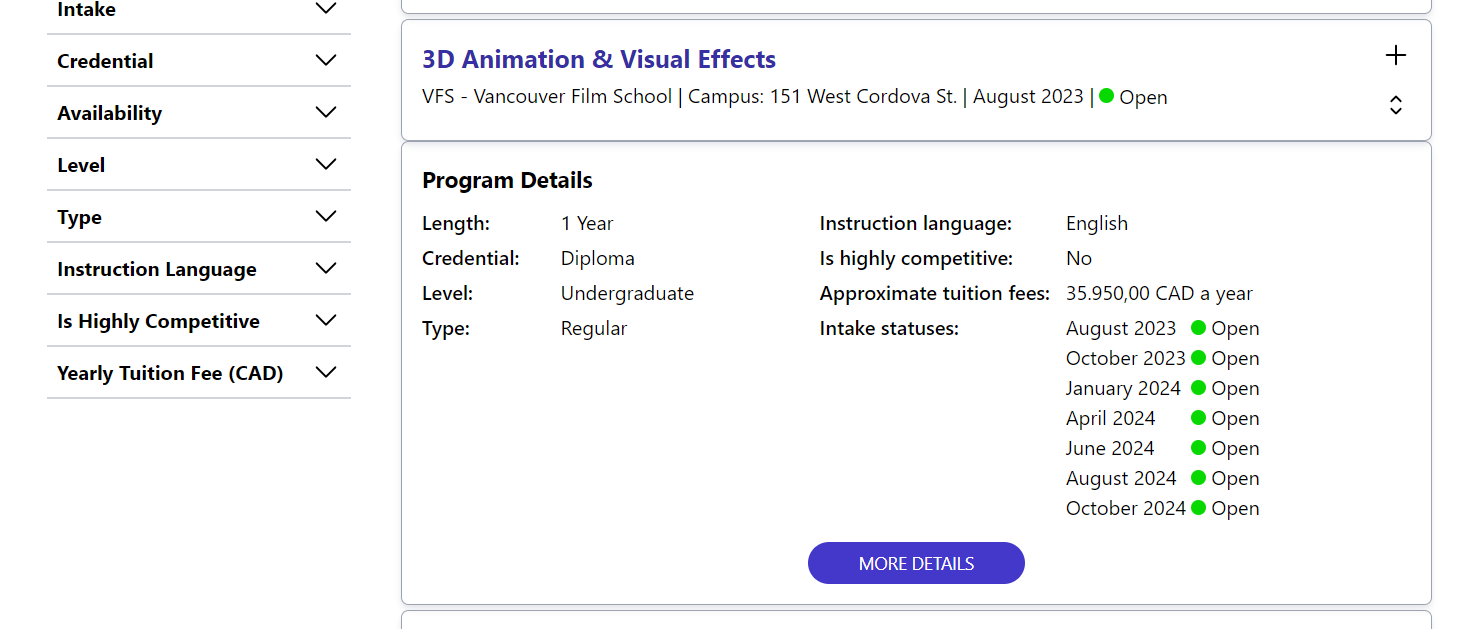
Expand program details
Press the Plus button to add to the selection (cart).

Add program to selection
After selecting the major, click the yellow icon in the upper right corner to check the added courses.
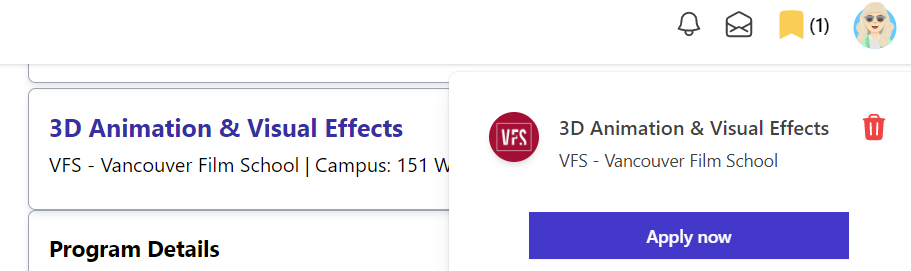
View selected programs
Click Apply now to complete the selection.
Course payment:
At the LOA Portal Dashboard, click on the My Application.

LOA Portal Dashboard - My Application
Under Unpaid Applications, select the appropriate Intake Term. If you have a tuition discount code, you can enter it in the Enter promo code box. (Note: only for Open or Queue admissions).
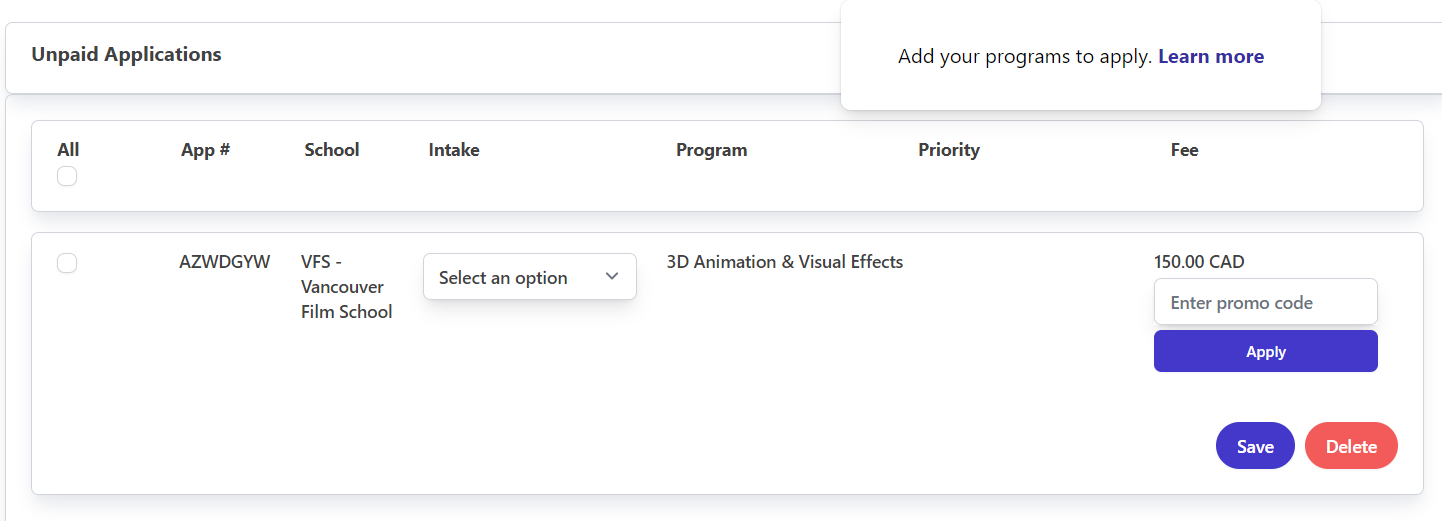
LOA Portal Editing
Click Save
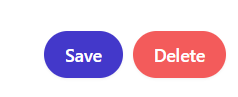
Tick the major you want to pay for.

Profile selection button for payment of LOA Portal
Payment methods are accepted.
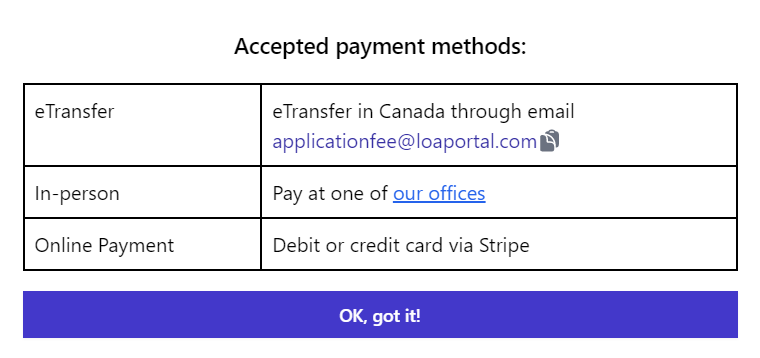
Forms of payment for application fees at LOA Portal
Check the paid program of study:
At the LOA Portal Dashboard, click on the My Applications.
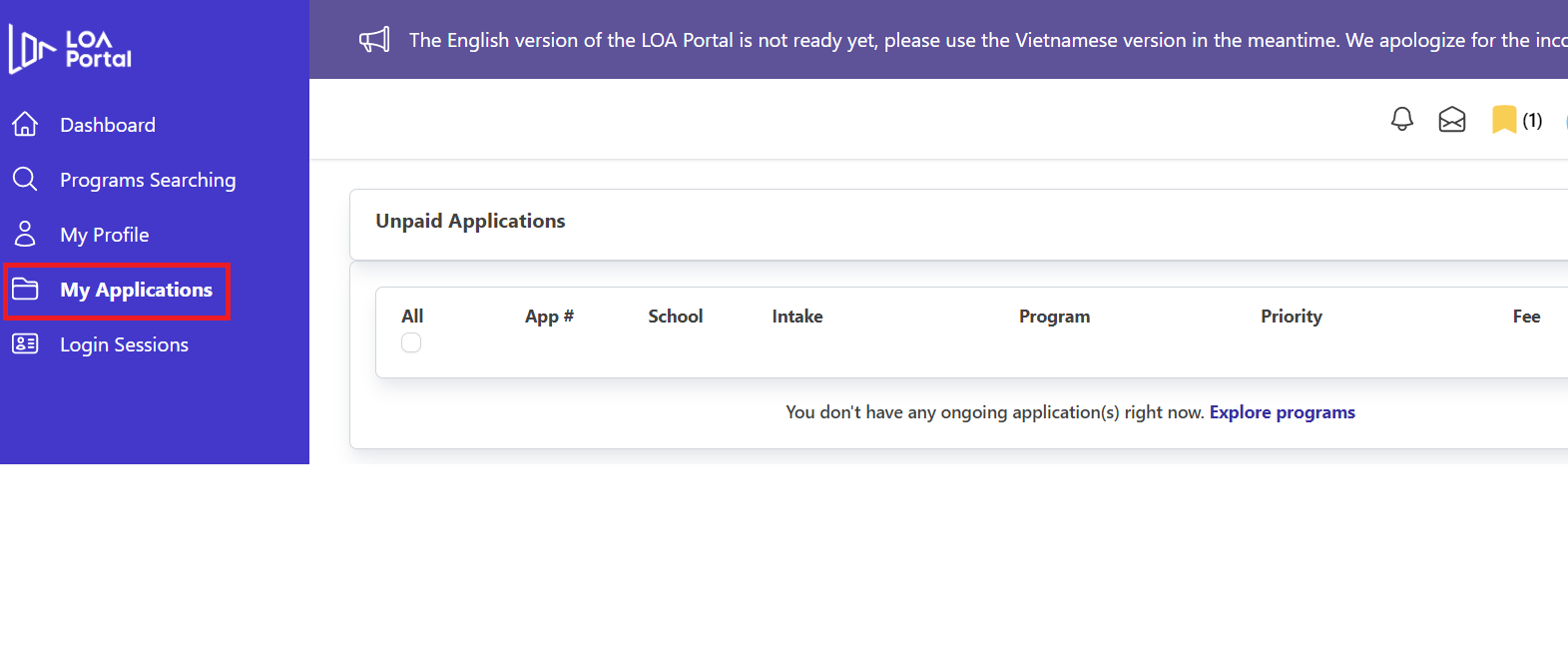
Check paid courses at Paid Applications.
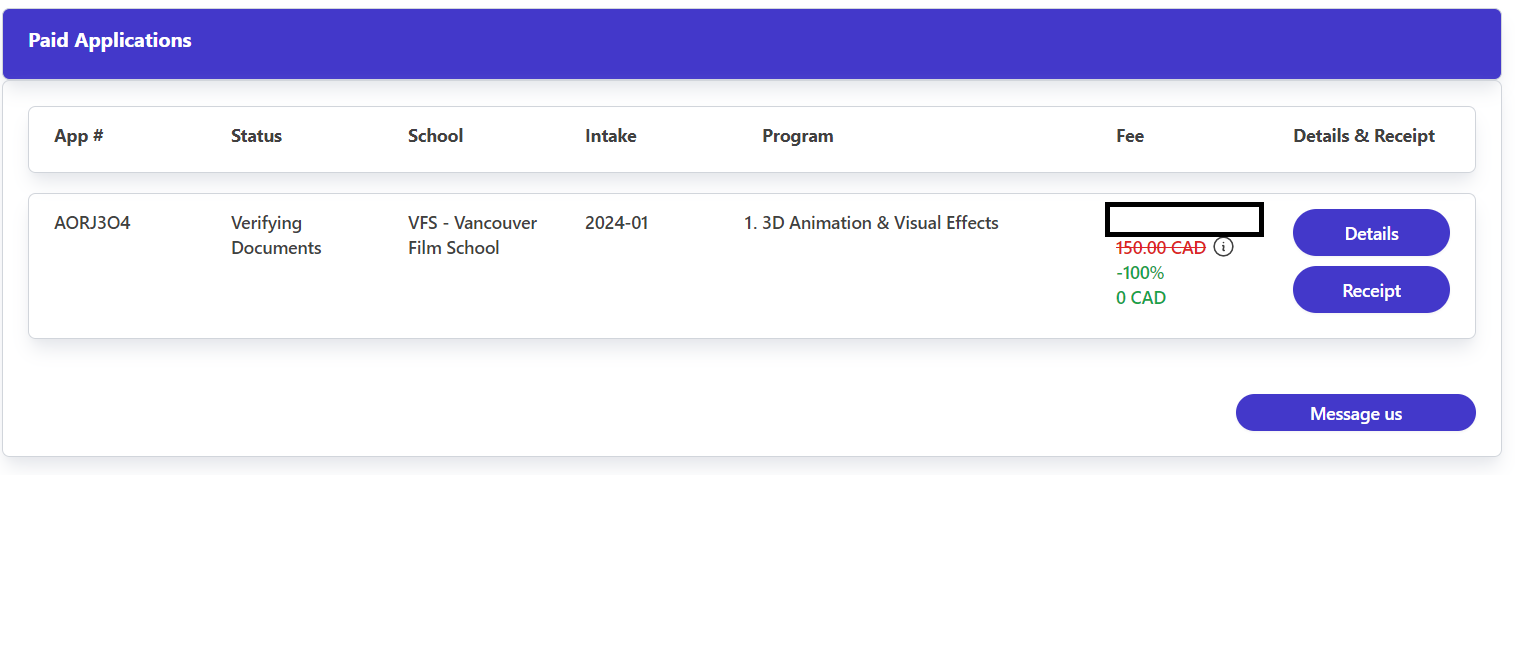
- At Details, you can check the information, the profile has or has not been uploaded.
- At Receipt, you can check your e-invoices.
- If you have any questions about the course or profile, click Message us to send information about the permanent staff of the LOA Portal.
